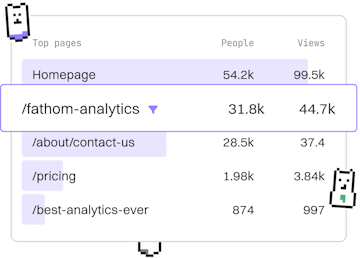Basics
Dart Debugging
Debugging Dart Code
Dart debugging uses print and IDE breakpoints with Flutter DevTools.
Introduction to Dart Debugging
Debugging is an essential part of the software development process. In Dart, there are several methods to debug your code effectively. This guide will introduce you to using print statements, IDE breakpoints, and Flutter DevTools for debugging your Dart applications.
Using Print Statements for Debugging
One of the simplest and most common methods of debugging in Dart is using print statements. They are useful for quick checks and understanding the flow of your application.
Setting Up Breakpoints in Your IDE
Breakpoints allow you to pause the execution of your code at a specific point, so you can inspect the state of your application. Most IDEs, including IntelliJ IDEA and Visual Studio Code, support setting breakpoints in Dart.
To set a breakpoint, simply click in the gutter next to the line number where you want the execution to pause. When you run your application in debug mode, the execution will stop at the breakpoint, allowing you to inspect variables and step through your code.
Using Flutter DevTools for Advanced Debugging
Flutter DevTools is a suite of performance and debugging tools for Flutter applications. It provides a rich set of features to debug your Dart code, including a widget inspector, timeline view, and a memory profiler.
Once DevTools is running, you can connect to your application by launching it in debug mode and accessing the DevTools interface via your web browser. Use the various panels to inspect widget trees, analyze performance issues, and monitor memory usage.
Conclusion and Next Steps
Effective debugging is crucial for building robust applications. By using print statements, IDE breakpoints, and Flutter DevTools, you can identify and resolve issues more efficiently. In the next post, we will delve into Best Practices for Dart development to further enhance your coding skills.
Basics
- Previous
- Errors
- Next
- Best Practices